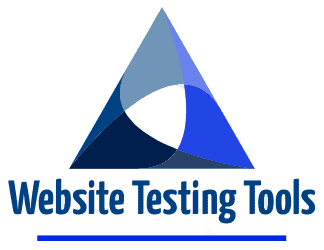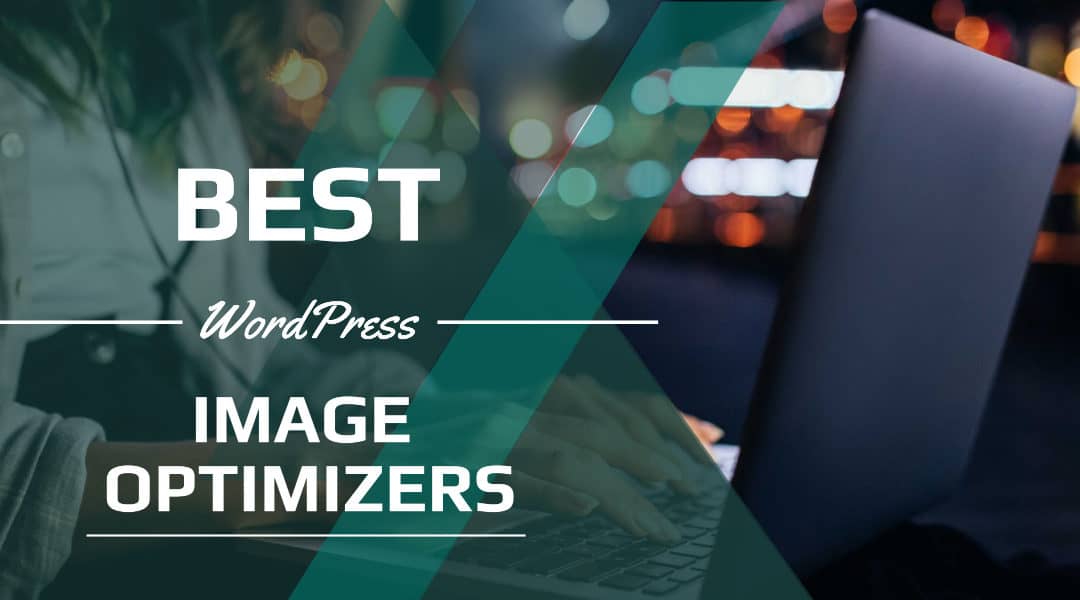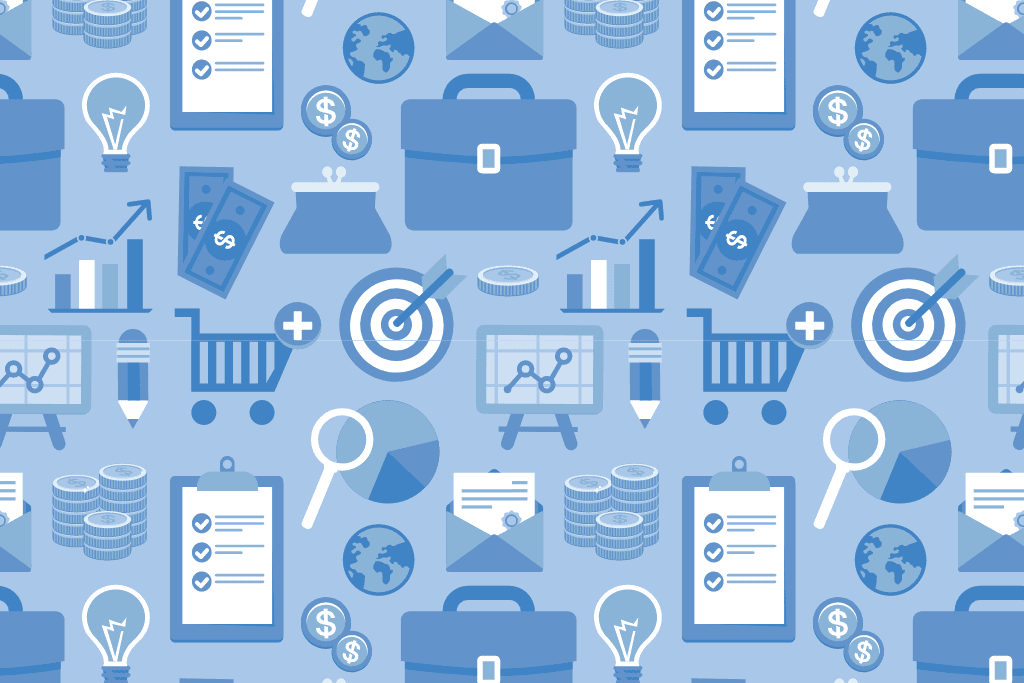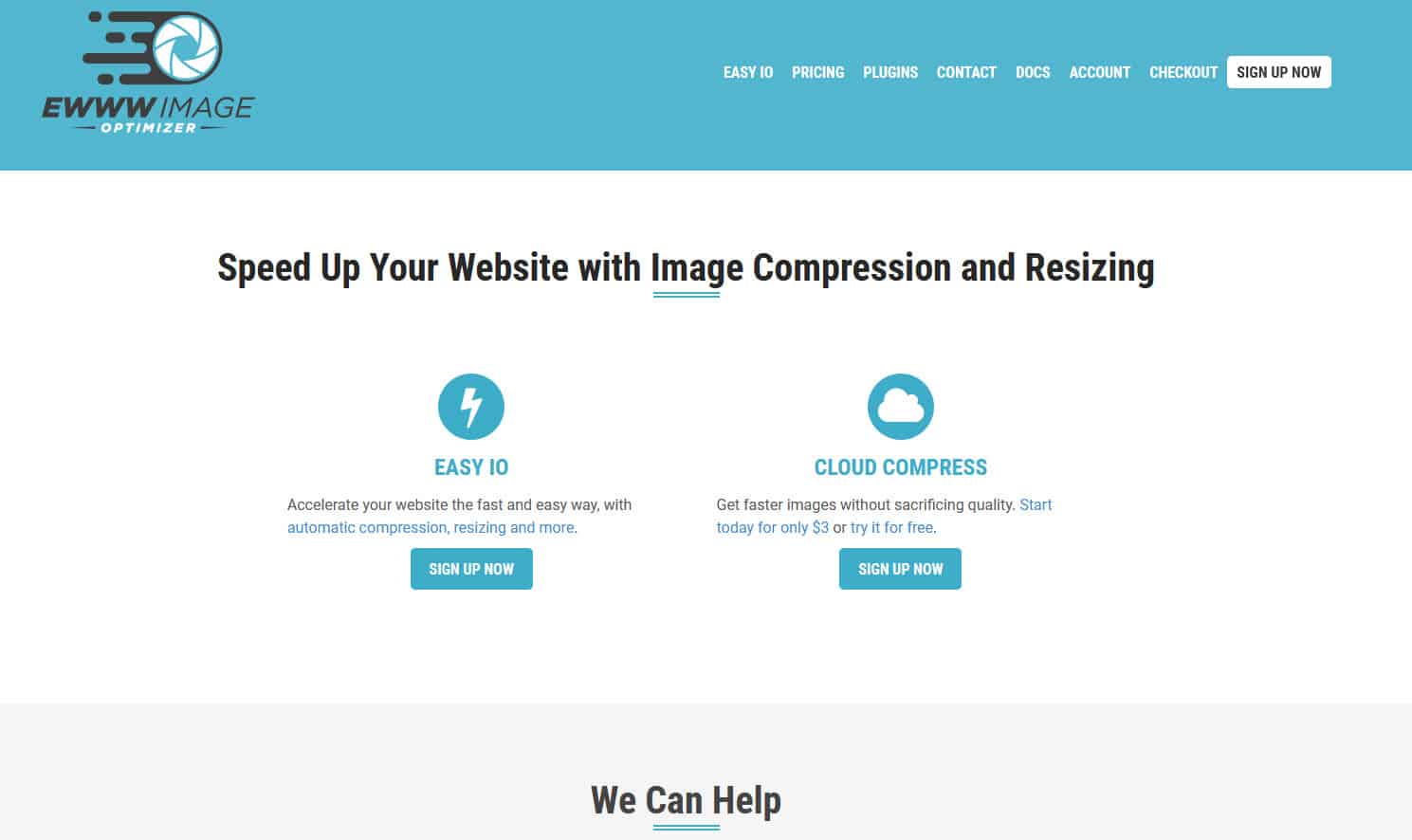It’s always difficult choosing a website tool because of the sheer number of options available.
So I’m helping you narrow it down with my list of the 4 best image optimizers for WordPress.
And I’ve also included the test results for each one.
For testing, we’ll use two 1200 x 800 images. 1x JPG and 1x PNG, as shown below:
JPG (626KB)
PNG (183KB)
Let’s jump right in and look at the first tool, EWWW Image Optimizer.
1. EWWW Image Optimizer
EWWW Image Optimizer is a tool made by Exactly WWW LLC.
It launched on June12, 2012 and gained over 500 downloads in the first week alone.
It has continued to gain in popularity ever since then and is now active on over 800k websites.
Part of EWWW’s appeal is the ease in which you can get it working. It’s completely set and forget, so once installed, it will automatically optimize your website images as soon as you upload them to WordPress.
EWWW Features:
- Keeps track of images already optimized to prevent re-optimization (But you can delete this history at any time should you ever want to reduce your database size).
- Choose between Basic (free) and Premium (paid)
- Easy IO (Premium) speeds things up further by serving your images through their cloud servers.
- PNG & JPG compression. GIF compression is available to Premium subscribers only.
- Option to keep or remove the metadata
- Option to lazy load images
Optimization Results
| IMAGE FILE TYPE | ORIGINAL SIZE | % (PERCENT REDUCED) | COMPRESSED SIZE |
|---|---|---|---|
| JPG | 626 | 4.3% | 600.2KB |
| PNG | 183 | 40.7% | 108.7KB |
2. Smush
Smush is another extremely popular image compression plugin created by WPMU DEV, a small team of skilled WordPress Experts).
They’ve been around for over 10 years and have released many popular plugins to improve WordPress websites’ performance.
When installing and activating Smush for the first time, there’s a quick setup that you have to go through. The setup is straightforward, and once completed, it will automatically optimize your images as they’re uploaded to your website.
Smush also has a simple dashboard that even first-time users will find easy to navigate.
Smush Features:
- Automatic resizing (set and forget)
- Strip metadata option
- Bulk Smush – let’s you compress images in bulk or individually in the media library
- Lazy load images
- Free version and paid version (Smush Pro)
- Pricing starts at $5/month per website for Smush Pro. Or you can pay $12.50/month per website and get access to all WPMU Dev plugins
- Smush Pro features
- Super-smush lossy compression (2x more compression than free Smush)
- Serve images from Smush CDN
- No limits
- Upload images up to 32mb in size
Smush does feel slightly more user-friendly than EWWW Image Optimizer.
Optimization Results
| IMAGE FILE TYPE | ORIGINAL SIZE | % (PERCENT REDUCED) | COMPRESSED SIZE |
|---|---|---|---|
| JPG | 626 | SKIPPED | SKIPPED |
| PNG | 183 | SKIPPED | SKIPPED |
3. ShortPixel Image Optimizer
This plugin was released back in November 2014 and offers up to 90% compression rates on images.
What I really like about ShortPixel is the fact that they let you compress up to 100 images per month free. So you’re still getting access to their premium features even as a free user.
However, you have to provide them with your email address to sign up and get access to their API.
ShortPixel Features:
- Lossy, Lossless, and Glossy compression
- Can create a backup of original images
- EXIF data removal options
- Image resizing
- Supports JPG, PNG, GIF, PDF, WEBP compression
- Image compression is offered through their API
Optimization Results
| IMAGE FILE TYPE | ORIGINAL SIZE | % (PERCENT REDUCED) | COMPRESSED SIZE |
|---|---|---|---|
| JPG | 626 | 88.5% | 72KB |
| PNG | 183 | 83.1% | 31KB |
4. Imagify
Made by WP Media
Imagify launched in January 2016 and has since enjoyed a continual rise in popularity with current estimates of active users sitting over 600 000.
Unlike the other options mentioned earlier, Imagify has both a WordPress plugin and a website app that you can use to compress your images.
You’ll be pleased to know that Imagify offers a free option giving you complete access to their image optimization up to 25mb total every month. But just like ShortPixel, you have to sign up with your email before you receive API access.
Imagify Features:
- Auto optimize on upload
- EXIF data removal options
- Original image backups
- JPG, PNG, GIF, PDF compression
- Image resizing
In addition to the features above, if you log in to the website app, you can enter your URL, and Imagify will auto-optimize your page.
Optimization Results
| IMAGE FILE TYPE | ORIGINAL SIZE | % (PERCENT REDUCED) | COMPRESSED SIZE |
|---|---|---|---|
| JPG | 626 | 89.5% | 65.84KB |
| PNG | 183 | 77.4% | 41.35KB |
With my recommendations for the best WordPress image optimizers out the way, I’ll now answer some of the most common image optimization questions.
Common Questions
What does it mean to optimize an image?
When we talk about image optimization for the web, we’re talking about reducing the image’s file size as much as possible without compromising its quality. Smaller image file sizes on a web page mean improved page loading times, performance, SEO, and user experience.
It’s possible to compress an image file size from anywhere between 1% – 99%.
What are the benefits of image optimization?
- Faster page load speeds
- Improved website speed and performance
- Better SEO rankings
- Freeing up storage space on your web server
- Faster website backups due to an overall reduction in size
Will users notice when images are optimized?
If you’re using a high-end image optimization tool (like the ones mentioned above), users will not notice any difference in the images’ quality. But, they will experience faster page loading speeds on your website, which is a good thing.
How to optimize images for web performance without losing quality?
- Always ensure you’re using clear, relevant images for your web content.
- Choose the correct image format. Choosing the correct image file format is crucial. Generally, you’ll be using JPG for the majority of your website images. And for images with transparent backgrounds, you’ll use PNG.
- Image file name for SEO. Instead of labeling your images, “image 1” “image-2” “image_3” etc. Try to use a keyword, LSI keyword, or partial keyword in naming your image file, only if it’s relevant
- Upload your image in the correct size and dimensions. There’s no reason to upload a 4000 x 4000 image when you’re intending to use a 1200 x 1200 image
- Fill out the ALT attribute. ALT attributes help describe an image to visually impaired readers. They also help with SEO. So it’s essential to ensure your ALT attribute is an accurate description of the picture with your primary keyword or a related keyword as well.
- Reduce the file size. Using an image compression tool, reduce the file size of your image.
What is the highest quality image format between PNG and JPG?
PNG is of higher quality than JPG.
However, higher quality doesn’t automatically make it better because the bigger file sizes have a negative effect on the speed and performance of your website.
Lossy vs. Lossless compression
Lossy compression
Also known as irreversible compression.
This is a form of compression where unnecessary image data is eliminated permanently to reduce the overall file size.
Since the data is permanently removed, you cannot restore your original image file.
Lossless compression
Also known as reversible compression
With lossless compression, unnecessary data is retained. Instead, unnecessary metadata is eliminated. As a result, the file size if not reduced by much compared to lossy compression.
With lossless compression, it’s possible to restore the original image.
Which is the Best WordPress Image Optimizer Plugin?
ShortPixel is my preferred WordPress image optimizer. However, there’s not much to choose between any of the tools featured in this post.
They’re on this list because they are all excellent and will help optimize your image sizes, speed up your page, and increase your website’s performance. So pick any image optimizer above which appeals to you the most.